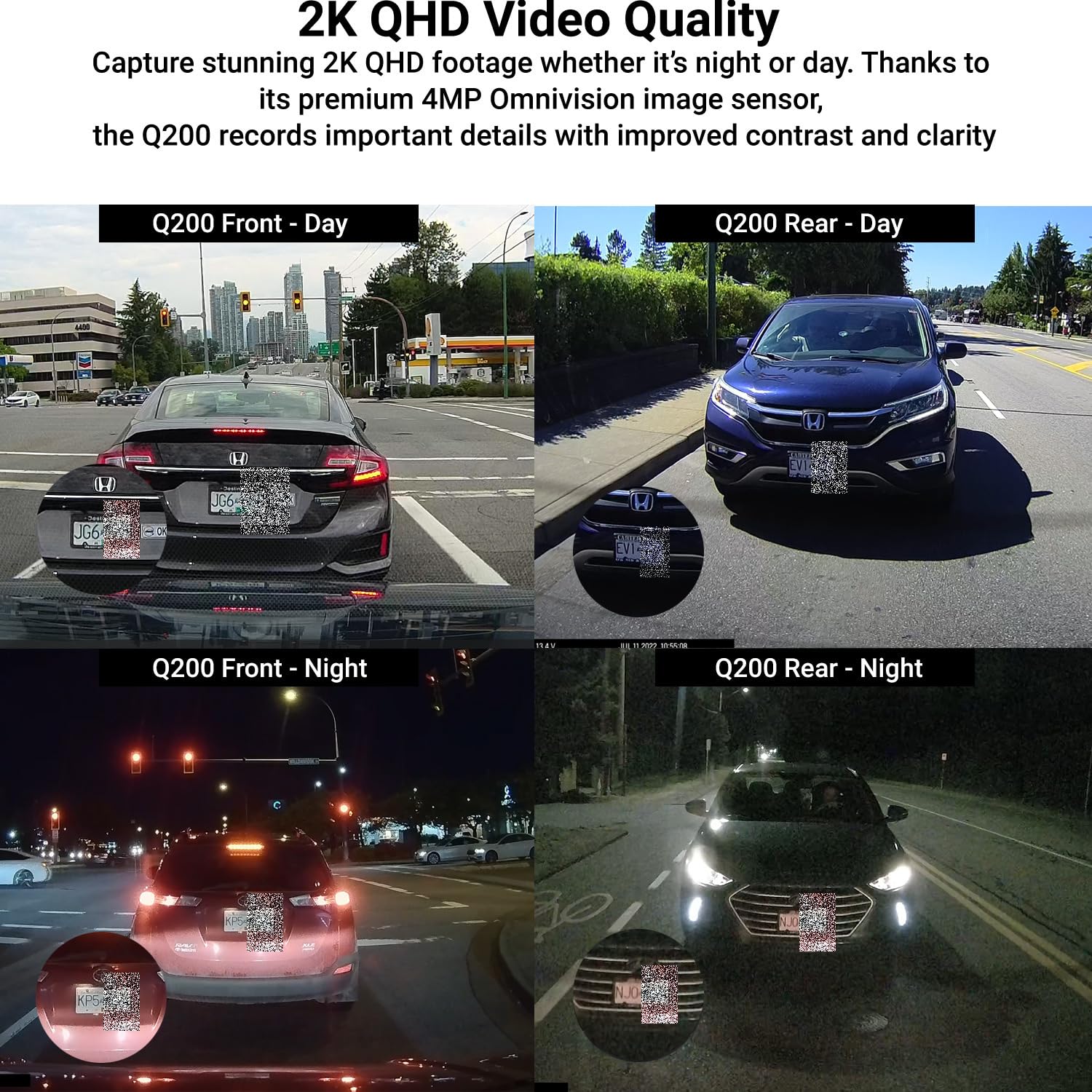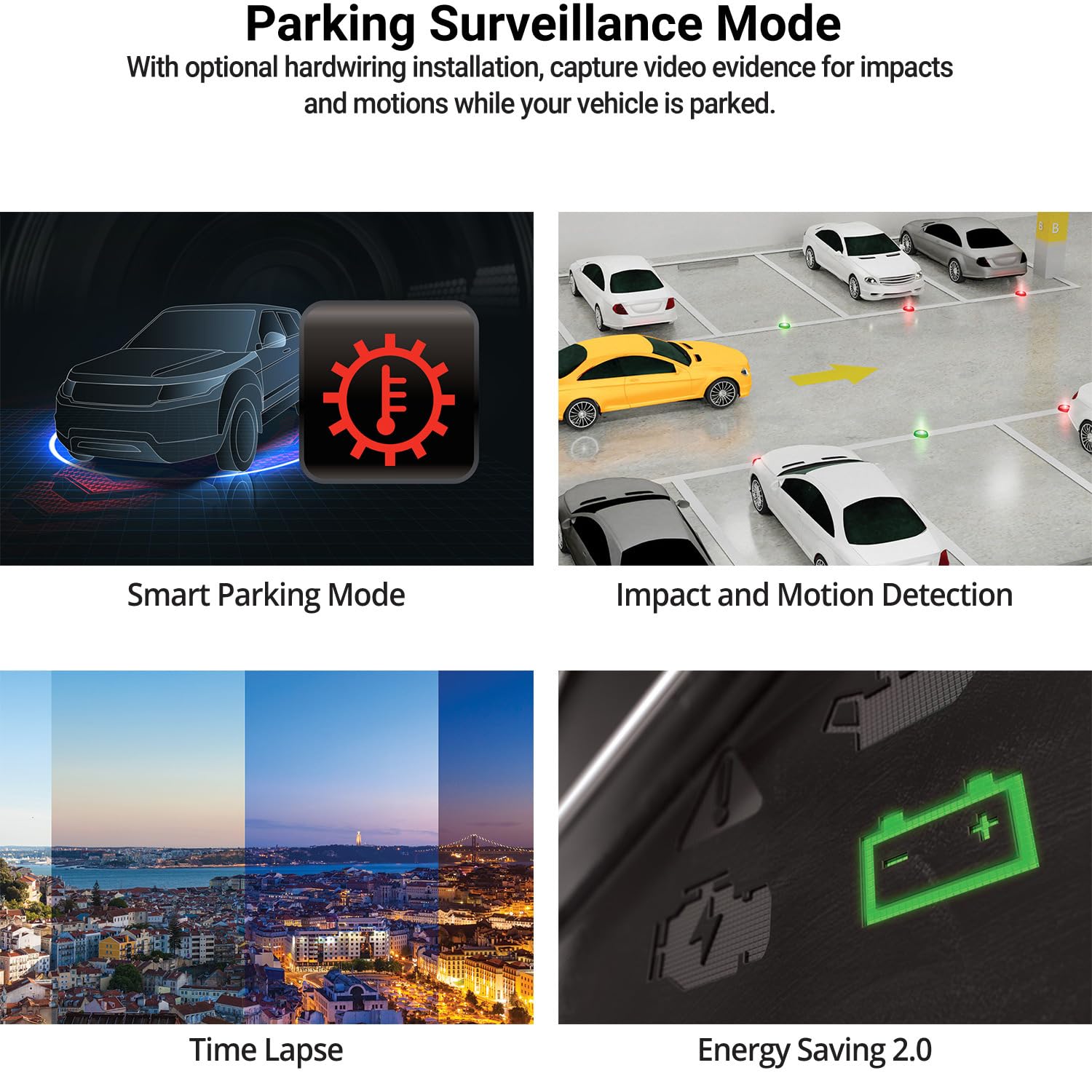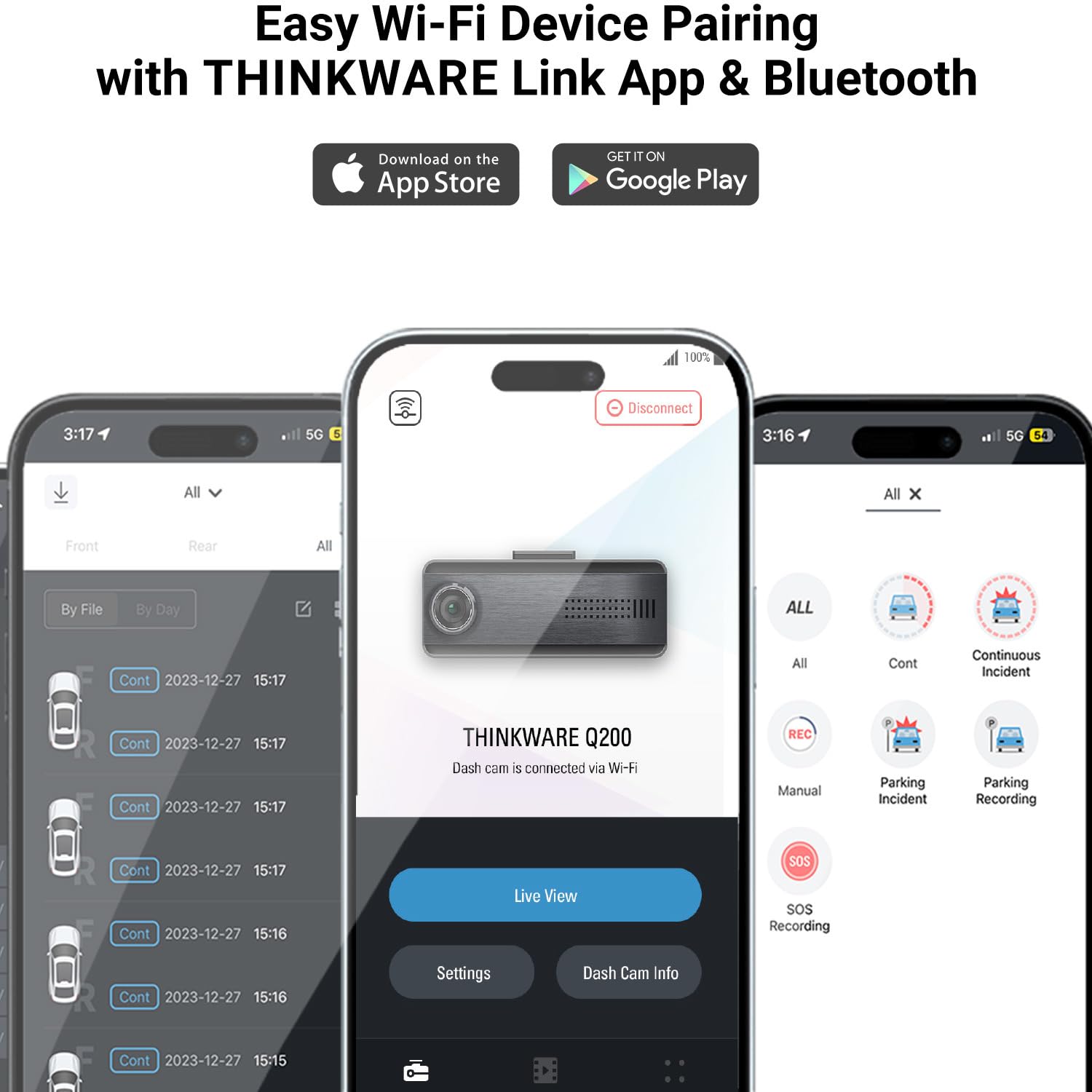-
-
2K * 1080P 2CH Car Dash Cam
High-quality image processor captures crystal clear video in Front (1440P 30fps) and rear camera(1080P 30fps)

EASY WI-FI DEVICE PAIRING WITH
THINKWARE LINK APP & BLUETOOTHBuilt-in Bluetooth allows hassle-free dash cam pairing with your compatible Android or iOS device via the Thinkware Link App.
Once paired, replay your latest driving videos and manage your dash cam’s settings.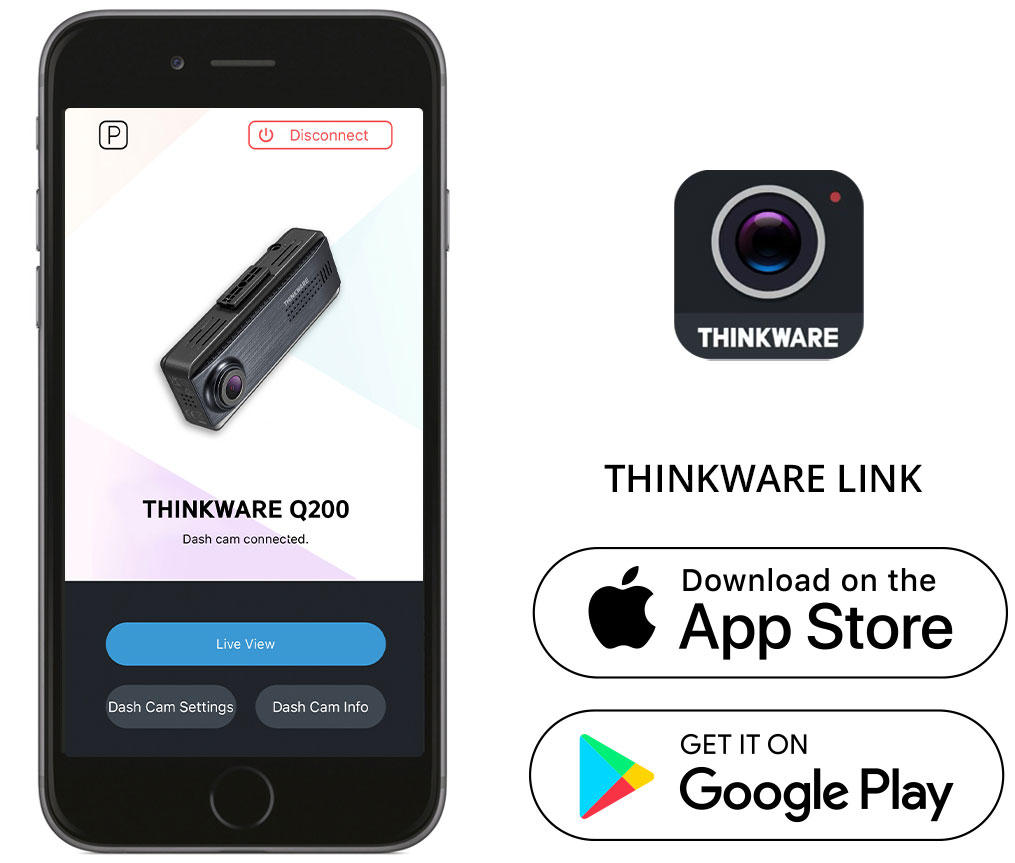
PureCel® Plus-S image Senser
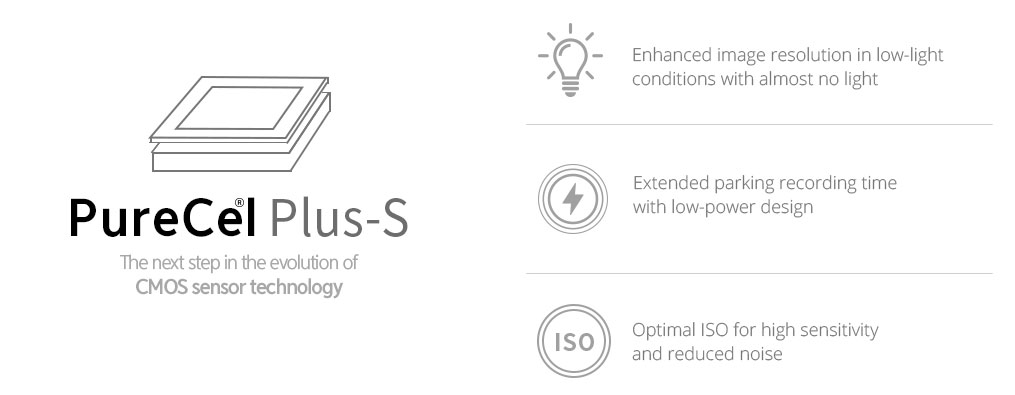
SUPER NIGHT VISION 2.0
DASH CAM videos recorded in a low-light environment, such as dark alleys or parking lots, may not be clearly identifiable.
SUPER NIGHT VISION2.0 uses Image Signal Processing (ISP) technology
to record a clear, visible video in any situation- while driving or parked.
The 2.0 version now allows for use in Continuous Mode as well as the original Parking Mode.- Comparison of Driving Recordings
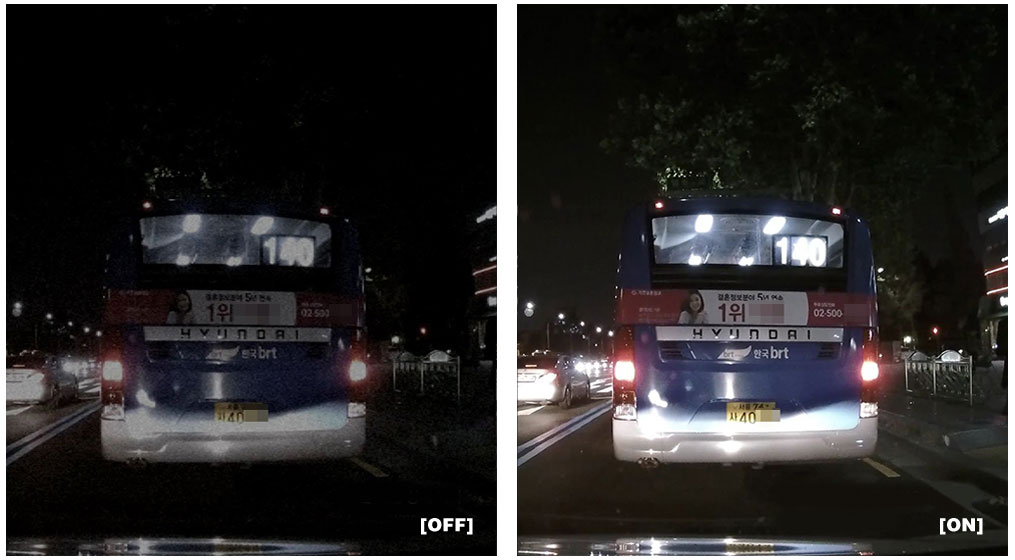
- Comparison of Parking Recordings
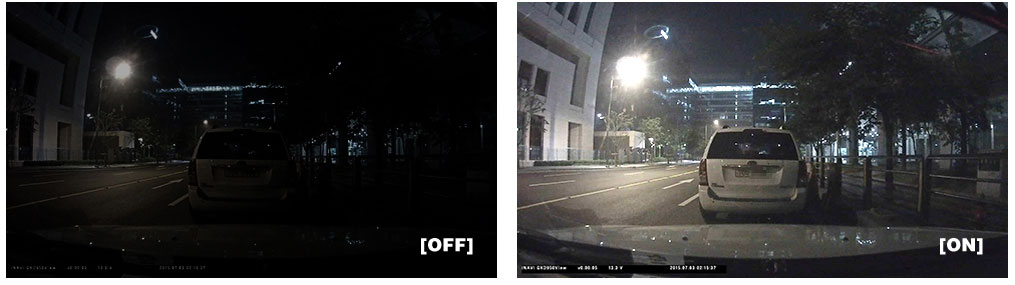
ADVANCED VIDEO CLEAR TECHNOLOGY
THINKWARE DASH CAMs are equipped with top-notch video enhancement technology on the market,
ensuring the most vivid video recordings under any circumstance.Wide Dynamic Range
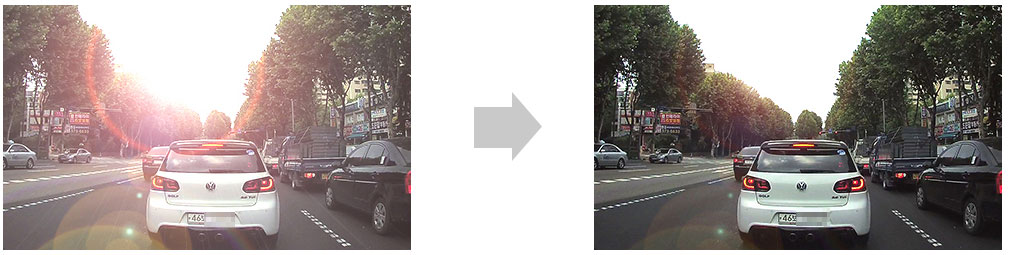
When you are driving under bright sunlight, coming out of a tunnel, or getting under the shadow of a tall building etc,
a sudden change in frontal light exposure levels can result in excessively bright or dark recordings.
The WDR function eliminates excessively bright spots on the recording
to correct its color balance in order to ensure a clear image.Night time Picture Quality Correction
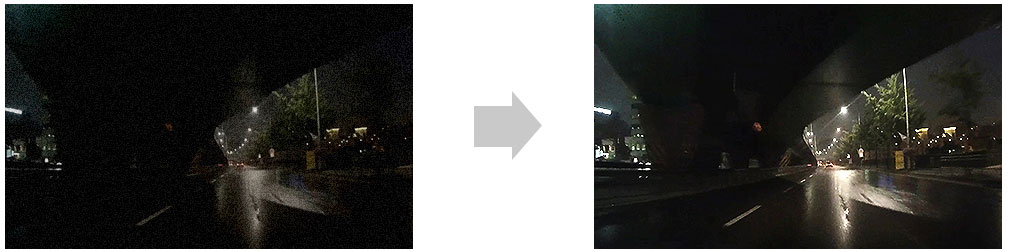
Images from the videos recorded during night time driving on dark streets are generally difficult to make out.
The enhancement Sensors of THINKWARE DASH CAMs come with
a standard function of brightness and color control as well as noise cancellation.Automatic Exposure
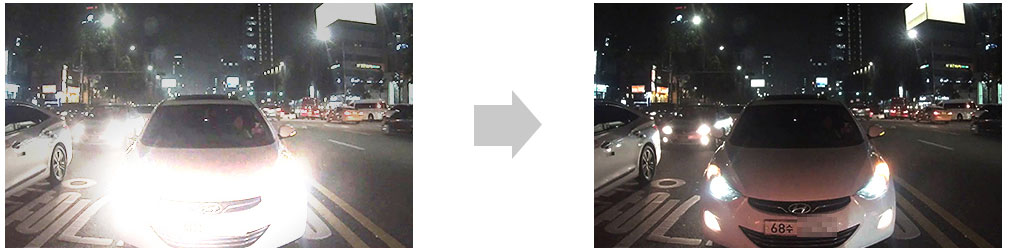
A sudden rise of light exposure caused by strong sunlight or headlight beams of oncoming vehicle may cause
difficulties to assess the situation. Also, lack of lighting in a dark tunnel or night driving may pose the same problem.
The automatic light exposure function controls the level of light exposure
to maintain vivid and clear video recordings in all circumstances.THINKWARE Multiplexer Box
(*Optional)
Get total coverage by transforming your Thinkware Dash Cam
into a multi-channel surveillance system with the Multiplexer Box Accessory.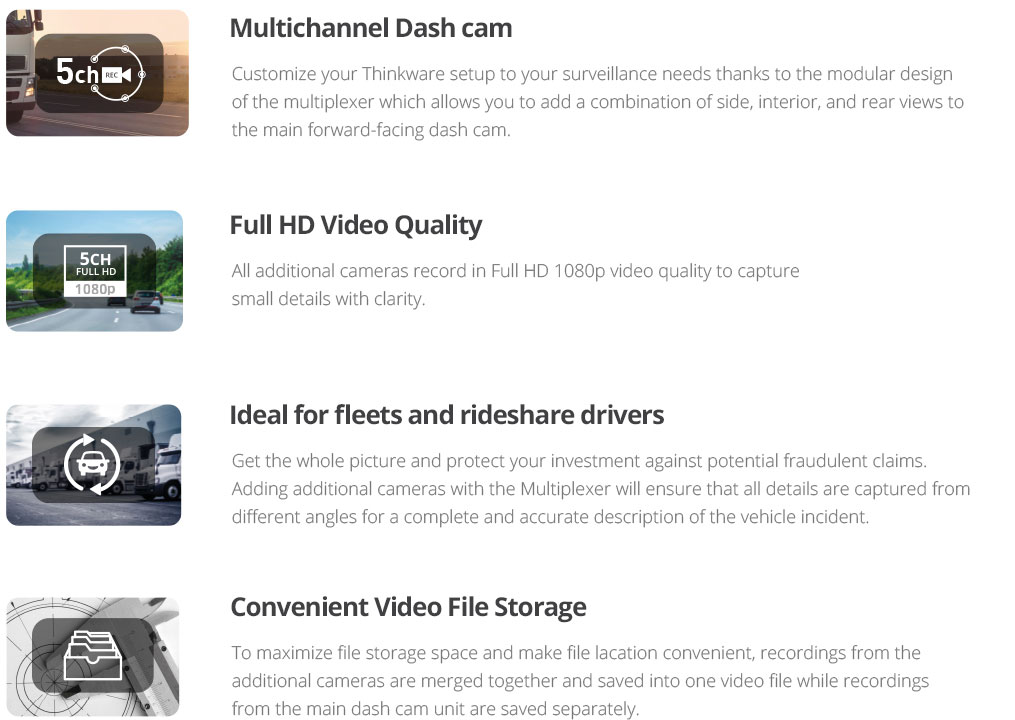
-
24 Hours Parking Monitor
Parking Monitor is automatically activated when you turn off the ignition, and captures footage when a motion
or impact is detected so you have video evidence of mishaps like hit-and-runs while you’re away from your vehicle.*Requires Hardwiring Cable or OBD II Power Cable and installation
for Parking Surveillance mode (professional installation recommended)-Motion Detection
Monitor and capture any motion around the vehicle for potential vandalism attempts.

-Impact Detection
Monitor any impact to the vehicle while it is parked to catch any hit-and-run driver in the act while you are away.

-TIME LAPSE MODE
Time Lapse in Parking mode records footage at 2FPS, enabling the dash cam to record long periods of parking
surveillance continuously without increasing power consumption.
ENERGY SAVING MODE 1.0
In Energy Saving mode, the dash cam goes on standby when entering Parking Surveillance mode and wakes up to
record events triggered by impacts only. When in use Q200 will go to sleep and soon after an impact has been detected by built-in G-senor,
Q200 will wake up within a second and start recording for the next 20 seconds of a period
This allows the dash cam to conserve energy and increase up to 5 times the total duration of the dash cam’s Parking Surveillance mode.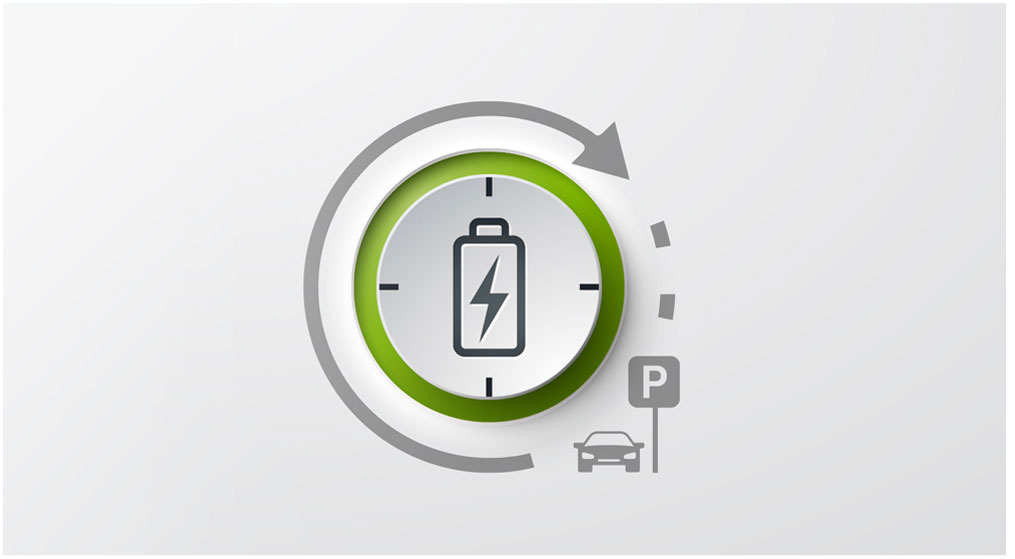
[Q200 Energy Saving 1.0 Standby Time]

* Based on 4,500mAH battery (BAB-50)
* Variables: Temperature, the efficiency of the battery by usage time, and change in current after a detection
Smart Parking Mode
When a high temperature occurs, it switches to Low power mode, and when it enters a stable Temperature,
it actively changes to the existing Recording mode.
* Provide optimized energy saving with THINKWARE`s external battery
SAFETY CAMERA ALERT
The THINKWARE DASH CAM Q200 provides accurate location information
while the Safety Camera Alert function is on continuous alert to warn the driver of red lights and traffic enforcement cameras.
Cultivate safe driving habits with THINKWARE DASH CAM
ADVENCED DRIVER ASSISTANCE SYSTEM
The Thinkware Dash Cam Q200 is equipped with the Lane Departure Warning System (LDWS),
Front Collision Warning System (FCWS), Urban Front Collision Warning System(uFCWS)
and Front Vehicle Departure Warning (FVDW) to ensure driver safety with a voice warning. -
Lane Departure Warning System (LDWS)
Drowsy or distracted driving greatly increases the chance of an accident on the road.
The Lane Departure Warning System will alert the driver when the vehicle goes off lane in a speed over 50 km/h.
High Speed/Urban Forward Collision Warning System(FCWS/uFCWS)
Accidents can be avoided by maintaining a safe following distance. Road Safety Warning System in the Q200 calculates
the real-time distance between your vehicle and the vehicle in front of you, while driving above 30 km/h in expressways
or under 30 km/h in a busy city, and issues a 3-level early warning to the driver depending on the danger of collision.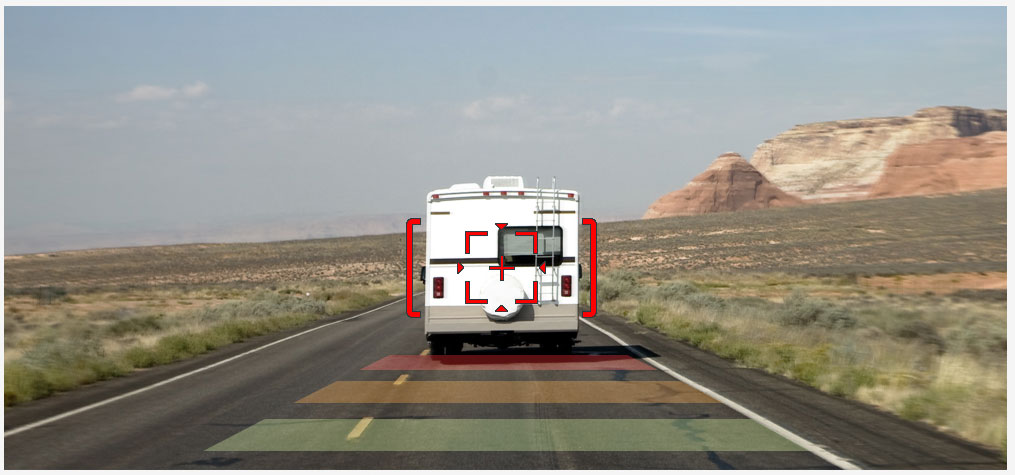
Front Vehicle Departure Warning (FVDW)
When your car is stopped at an intersection or in traffic, the intelligent guidance system informs you that the vehicle in front has started to move,
preventing a delayed response just in case you stop looking ahead.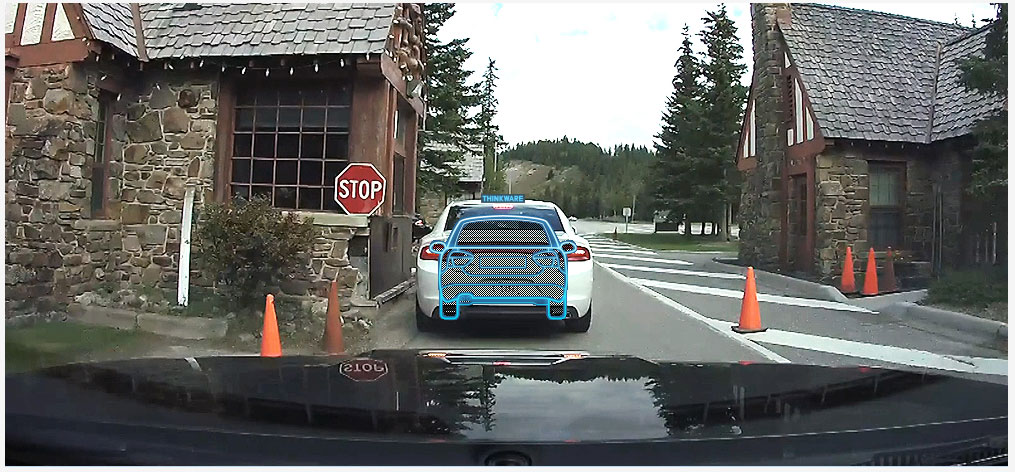
-
HIGH-TEMPERATURE PROTECTION SYSTEM
The specially designed heat discharge construction and the built-in thermal sensor of the Q200
protect the device and its data against intense heat by automatically turning it off to prevent overheating.
VIEWER FOR CHECKING CLEAR
AND PRECISE VIDEOThe intuitive and simple-to-use interface of THINKWARE DASH CAM allows you an easy and convenient viewing of your recorded videos.
Through PC or Mac viewer, you can playback and download recorded videos along with your route history and speed record.
You can also change the dash cam settings, format the memory card, or install updates with just a few clicks on the view.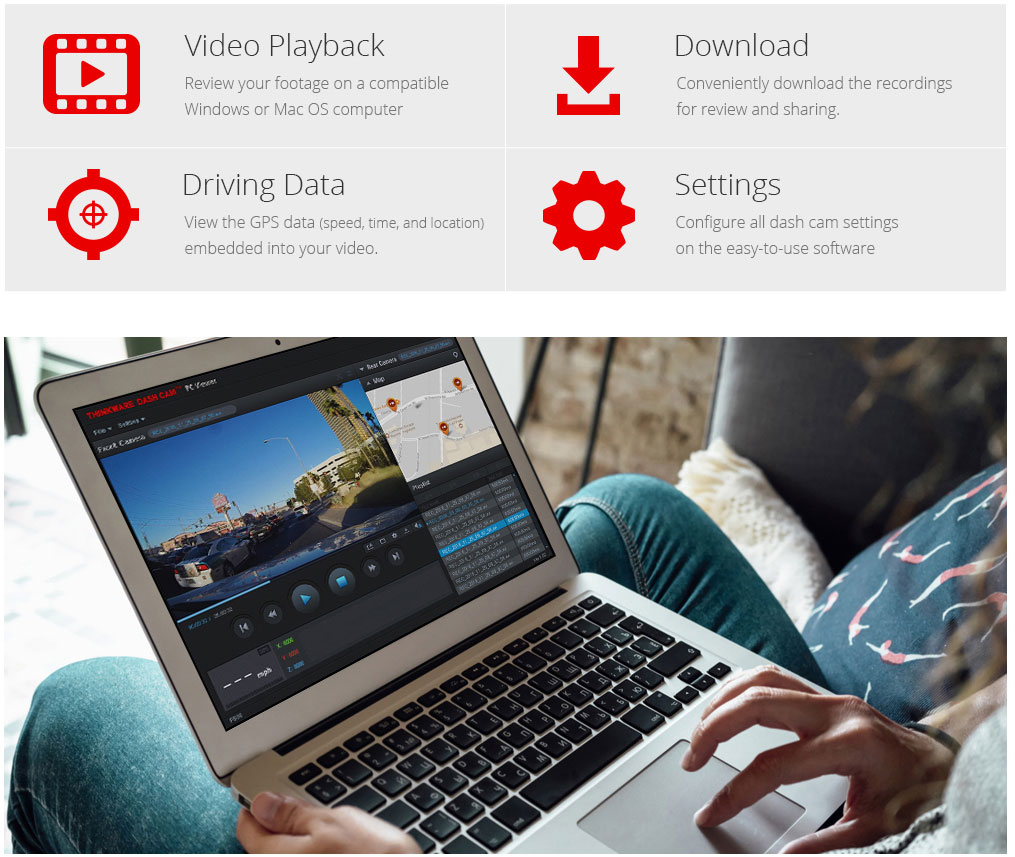
Built-In Supercapacitor
In the event that the power gets disconnected after an accident, the fail-safe recording
uses the Super Capacitor for backup power to ensure safe storage of any recording
in progress – so you can be assured that your valuable data will be securely stored under any circumstances.
360-DEGREE ROTATING REAR CAMERA

Loop Recording
When the storage capacity of the Q200 memory card is reached,
the system automatically overwrites the oldest recorded files with new ones,
ensuring that the camera can keep recording without interruptions.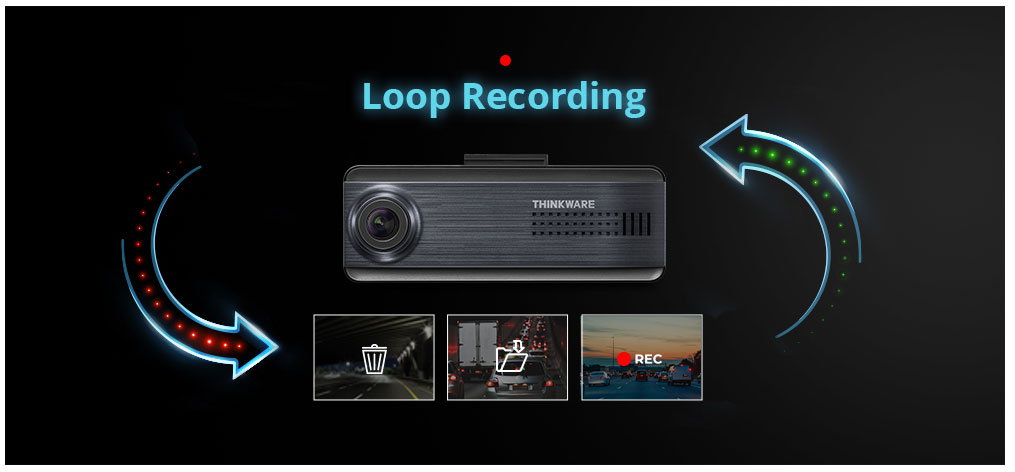
-
-
PRODUCT SPECIFICATIONS
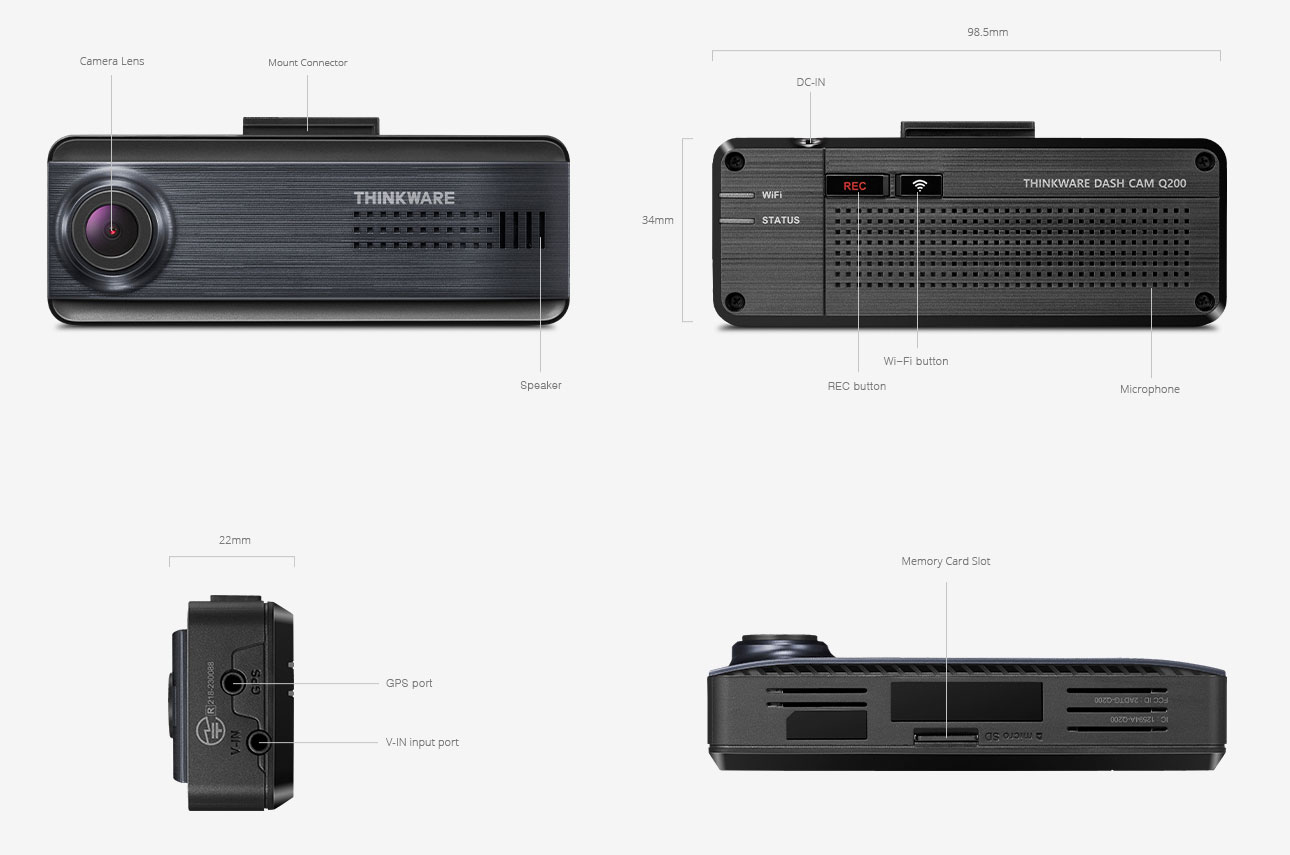
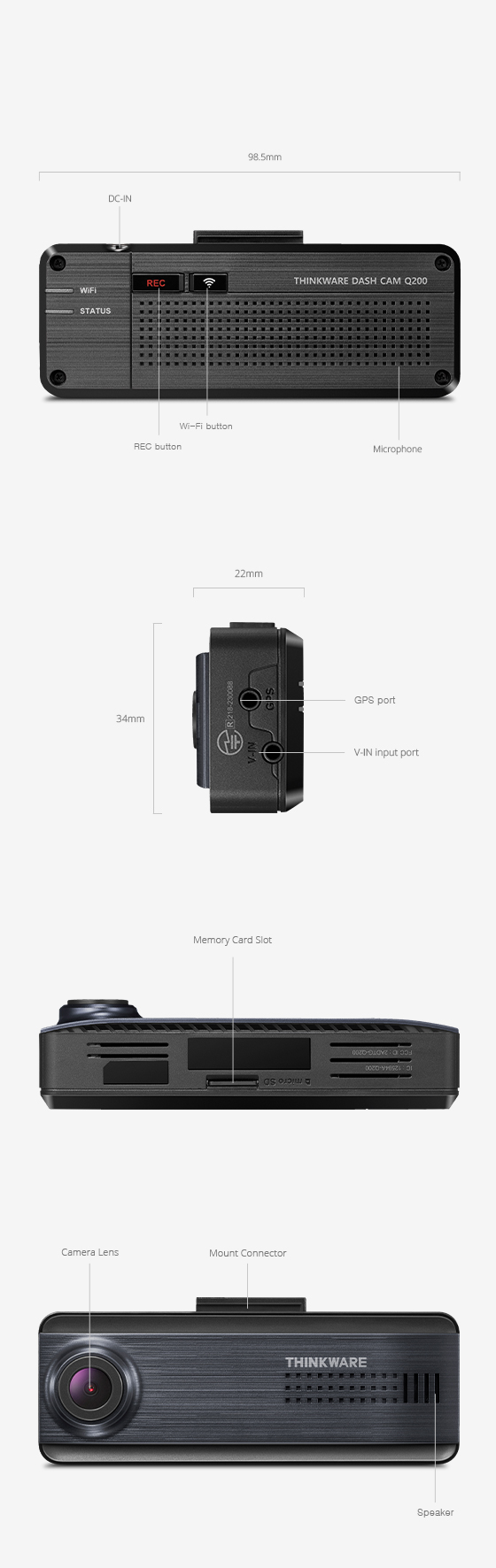
GENERAL SPECIFICATIONS
General Specifications Dimension 98.5 x 34 x 22 mm Weight 60.5g Package Main Dash Cam Unit, Mount with tape (1ea), Mount tape (1ea), Hardwiring cable, Adhesive Cable Holders (3ea), microSD memory card (32GB), Trim Tool (1ea), Warranty & CS information DETAILED SPECIFICATIONS
Detailed Specifications Camera CMOS 2.0M Resolutions Front: QHD (2560X1440@30FPS) / Rear :FHD (1920X1080@30FPS) Capacity MicroSD card 32GB/64GB/128GB/256GB Recording Modes Continuous Recording, Incident Recording, Manual Recording, Parking Mode(Motion detection, Time lapse, Energy saving) Sensor 3-Axis Accelerometer G-Sensor(3D, ±3G) Wi-Fi Built-in Wi-Fi Power DC 12 / 24 V supported ETC Status LED, Wi-Fi LED -

WHY YOU SHOULD CHOOSE
THINKWARE DASH CAM- Extensive in-house quality testing
- Superb Video Quality
- World's First Design Award Grand Slam
- No. 1 Brand in the Market
-
-
THINKWARE DASH CAM Q200
2K QHD 1440P FRONT & FHD 1080P REAR: Capture sharp and crystal-clear 1440p front and 1080p rear footage with accurate color balance and enhanced contrast, whether it's night or day, all details are recorded with remarkable clarity
INTEGRATED THERMAL PROTECTION: Built-in thermal sensors actively monitor internal temperature levels, triggering an automatic shut-off in extreme temperatures. Integrated super capacitors provide added safety and reliability by ensuring uninterrupted operation and securely saving recordings even during sudden power cut-offs.
ANTI FILE CORRUPTION: Eliminates data corruption and the need for frequent formatting. Our anti-file corruption technology protects against data loss and fragmentation to prolong the card's lifespan.
MULTIPLE RECORDING MODES: Continuous, Incident, Manual, Motion Detection, and Energy Saving recording modes with Smart File Management to suit all your situations and needs.
LOOP RECORDING: Ensures continuous capture of video footage even when memory card storage is low. As the memory card reaches capacity, the dash cam will automatically remove older segments, making room for new video footage.
SUPER NIGHT VISION 2.0: Super Night Vision technology enhances video brightness and reduces image noise in low-light conditions, so you don’t miss important details while driving and parked.
Pre-order item
Soft armchair
$420.00
Select variant
Select purchase option
THINKWARE DASH CAM Q200